Are you getting 404 errors when your auto trade tries to place an order, or is your manual order getting rejected with an error like the one shown in the image below?
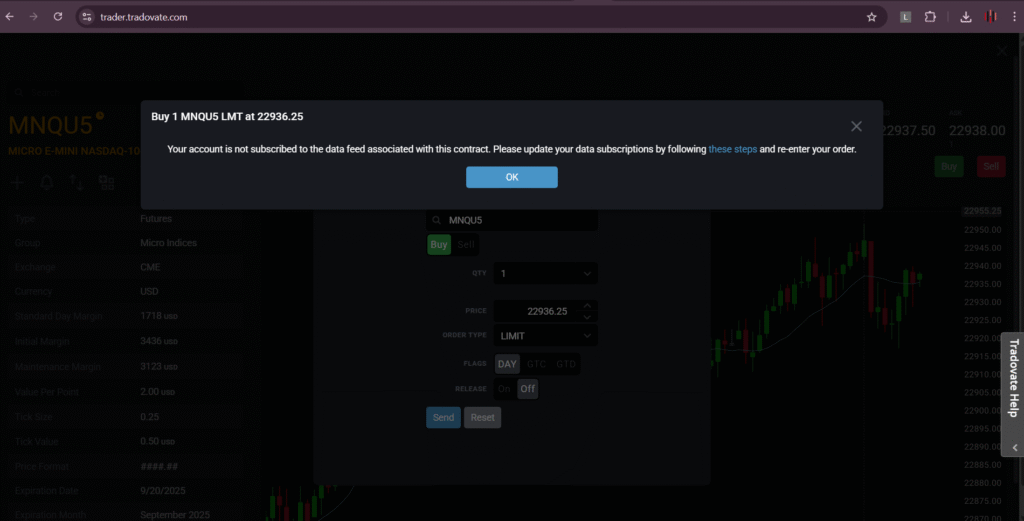
If yes, this usually means your Tradovate account isn’t subscribed to the required market data for that instrument. Without the correct market data subscription, your platform can’t access live price feeds, which blocks your orders—whether placed automatically or manually.
How to Subscribe to Market Data on Tradovate #
To view live prices and trade in real-time through Tradovate (on web, desktop, or mobile), you must have an active market data subscription for the exchange your instruments belong to. This is required whether you’re using a live funded account or a demo (paper trading) account.
Note: Market data subscriptions renew automatically on the 1st of each month and are not prorated meaning you pay the full fee even if you subscribe mid-month.
Step-by-Step: Subscribing to Market Data #
Step 1:
Log in to your Tradovate Web Trader and click the Application Settings icon (top-right corner).
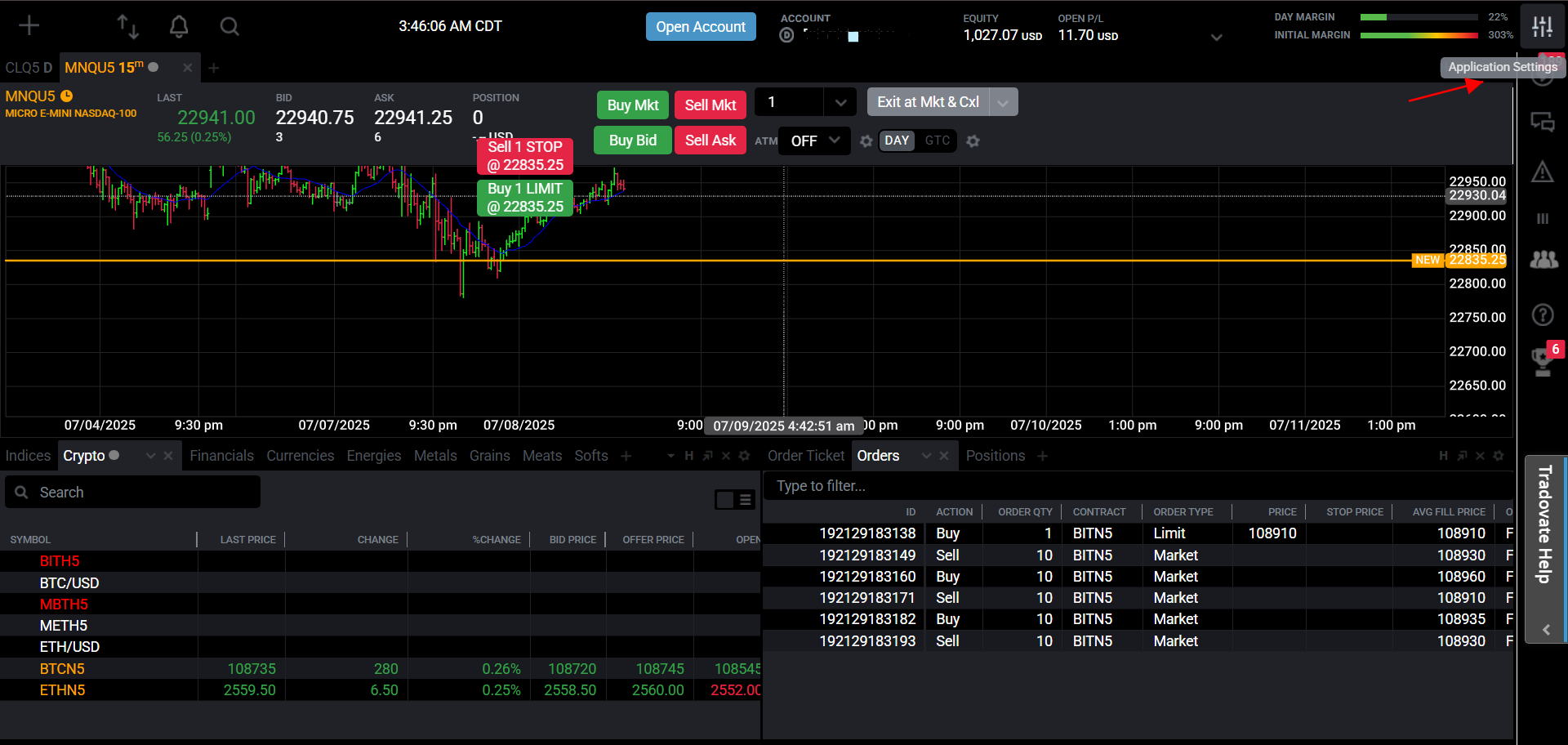
Step 2:
Go to the Subscriptions tab, scroll to the Market Data section, and click Subscribe.

If You Don’t Have a Funded Tradovate Account #
You may see a message saying:
“You don’t have a CME market data subscription and no live account or your account has a near-zero balance.”
In this case, you have two options to keep trading CME products in simulation:
- Apply for a live account and purchase a CME data plan.
- Use Tradovate’s Extended Simulation Membership, which costs $12.95/month (plus data fees).
If you only want delayed CME data without simulation access, you can simply click Cancel when prompted.
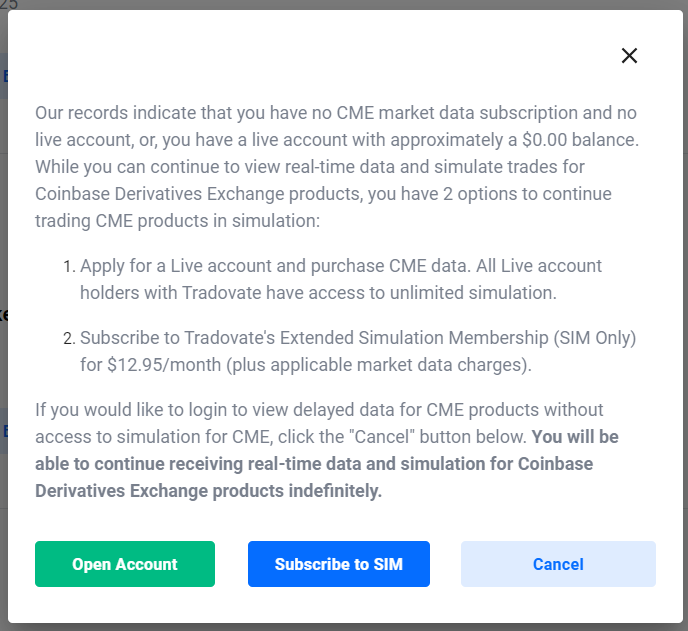
If You Do Have a Funded Tradovate Account #
Every live Tradovate account automatically includes free Level I CME market data, along with access to:
- TradingView integration
- Market Replay
- Order Flow+ tools
If you’re still on an older pricing plan, you can upgrade to a new one to unlock these benefits (note: Free and Monthly plans have slightly higher micro commissions).
Reminder: Your account must remain funded to keep these features active.
To add more data (e.g., Level II or different exchanges), just click Subscribe under the Market Data section and choose your preferences.
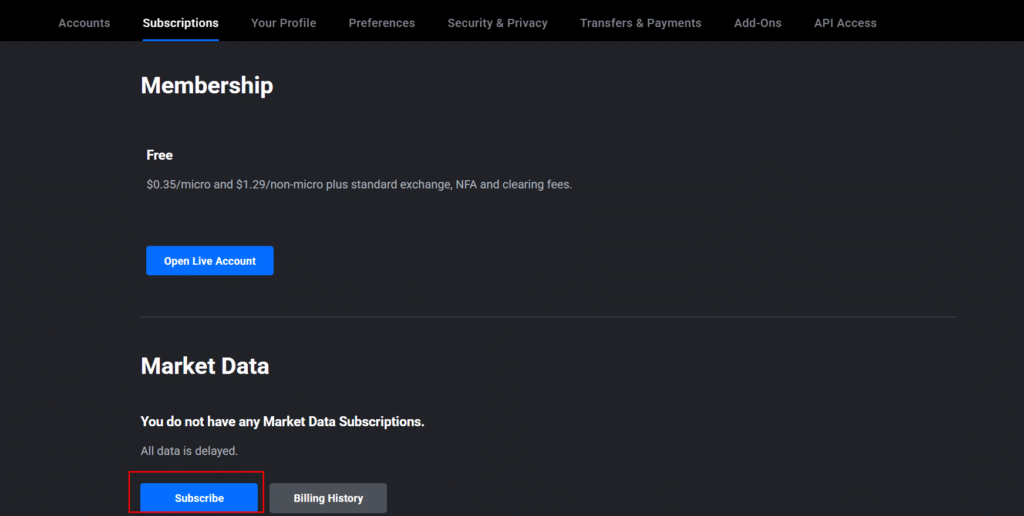
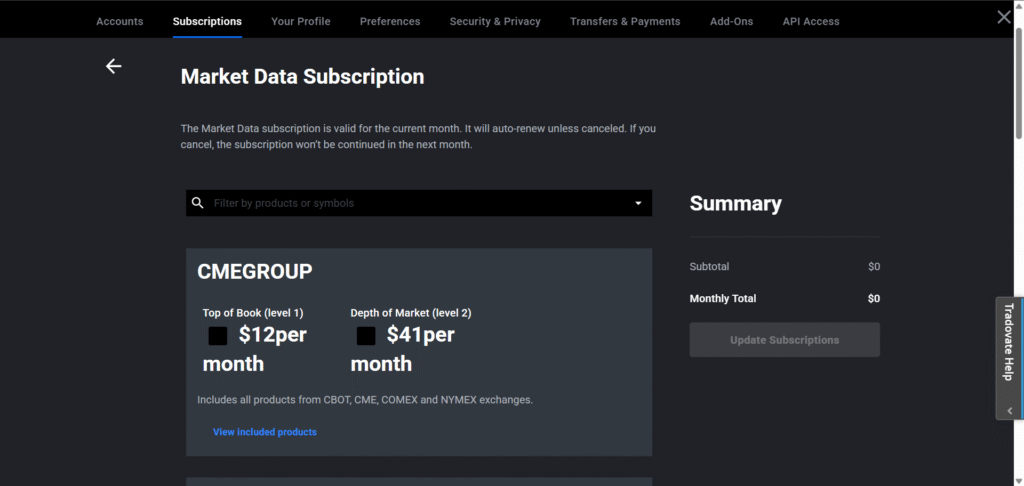
Choosing a Market Data Plan #
You can subscribe to either:
A Full Bundle: #
- CME Group Bundle (CME, CBOT, COMEX, NYMEX)
- Level I: $12/month
- Level II: $41/month
Individual Exchanges: #
- CME, CBOT, COMEX, NYMEX (each):
- Level I: $4/month
- Level II: $16/month
Click Customize Data Subscription to build your own package.
Other Available Exchanges: #
- EUREX (Level II): $23/month
- ICE Futures US (Level II): $132/month
- Dow Jones Indices (Level I): $8/month
- CBOE (Level I): $15/month
- NASDAQ OMX Global (Level I): $12/month
You can also preview the exact instruments available per exchange by clicking View All Products.
Using a Prop Firm Account? #
If you’re using a prop firm or evaluation account, Level I CME market data is generally included. You can still follow the steps above to subscribe to Level II or EUREX data if needed.
Note: You should not purchase Level I CME data yourself your prop firm usually provides this already.
Finalizing Your Subscription #
Once you’ve selected your exchanges:
- Review the total cost.
- Click Update Subscriptions.
- Accept the Terms and Conditions.
You’ll need to log out and log back in to activate your live data access.
Troubleshooting & Additional Tips #
- Make sure the instrument you’re viewing belongs to an exchange you’re subscribed to.
- Avoid viewing expired contracts these won’t show any live data.
- To change or cancel your data subscription, visit the Market Data Management Page.
- Tradovate supports futures products only, not equities, options, or crypto spot.
For a complete list of supported instruments and their codes, check the Tradovate Margins & Products page.
Wrap-Up #
Seeing a 404 error in PickMyTrade is usually a sign that your Tradovate account isn’t linked to an active market data feed. Follow the steps above to subscribe and you’ll be back in action in no time.
Need help? Reach out to our team or open a support ticket via Discord.
More Resources #
Want to automate trades on platforms beyond Rithmic, such as Interactive Brokers, TradeLocker, TradeStation, or ProjectX?
Explore all PickMyTrade setup guides
Using Tradovate instead?
View the Tradovate automation guide



