1. Introduction #
Monitoring and managing trades is essential to ensure accurate execution, timely interventions, and improved performance. With PickMyTrade, traders can track execution logs, review alert status, and quickly troubleshoot failed trades. PickMyTrade provides dedicated log sections for reviewing trade history and alert execution. This guide explains how to monitor trades, interpret log data, and troubleshoot issues when trades do not execute as expected.
2. Monitoring and Managing Trades #
2.1 Log Section #
The log section displays all executed trades and maintains a detailed order history. Traders can refer to this section to verify past trades and review execution details. Proper monitoring and managing trades helps reduce slippage and prevent missed opportunities.
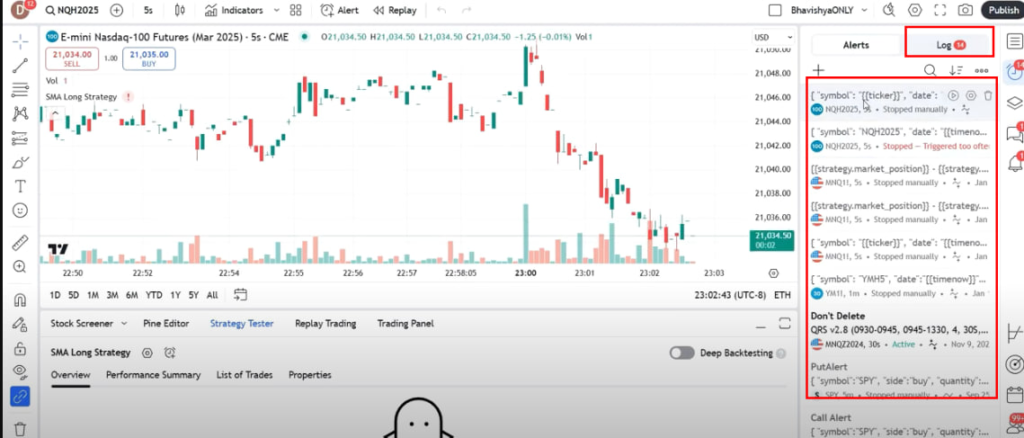
2.2 Alert Section #
The alert section shows received alerts and their execution status. This helps in determining whether alerts have been correctly processed and executed.
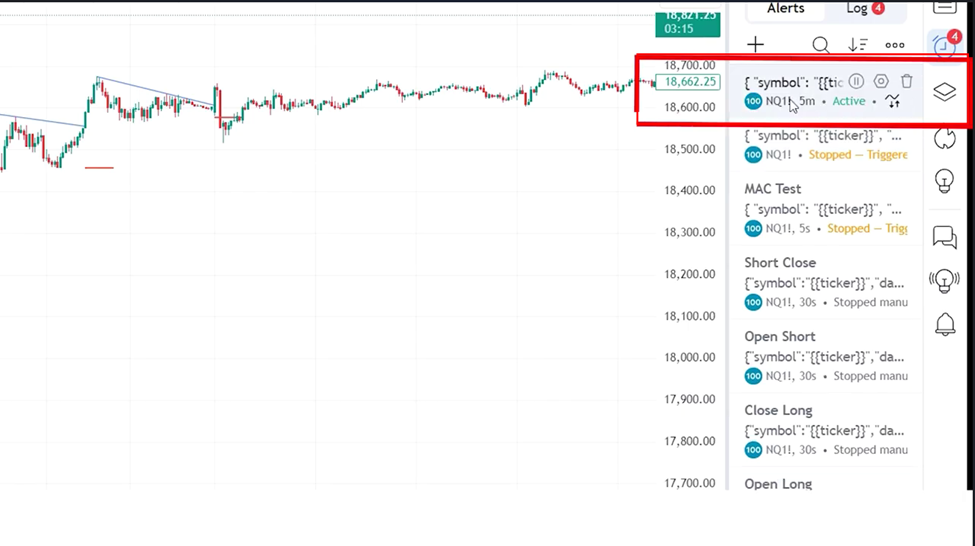
3. Troubleshooting Trade Execution Issues #
If a trade is not getting executed, follow the steps below to identify and resolve the issue.
3.1 Step 1: Check TradingView Logs #
- Go to TradingView and navigate to the logs section.
- Verify whether the trade appears in the logs.
- If the trade is not visible in the TradingView logs, it indicates an issue with the indicator or alert settings. In such cases, contact your Pine Script developer for further assistance.
3.2 Step 2: Verify PickMyTrade Logs #
- If the trade is present in the TradingView logs, proceed to PickMyTrade logs.
- Check whether the trade is listed and review the alert status to determine its execution status.
3.3 Step 3: When the Trade is Missing in PickMyTrade Logs #
If the trade appears in the TradingView logs but is not visible in PickMyTrade logs, follow these steps:
- Go to TradingView and open the logs section.
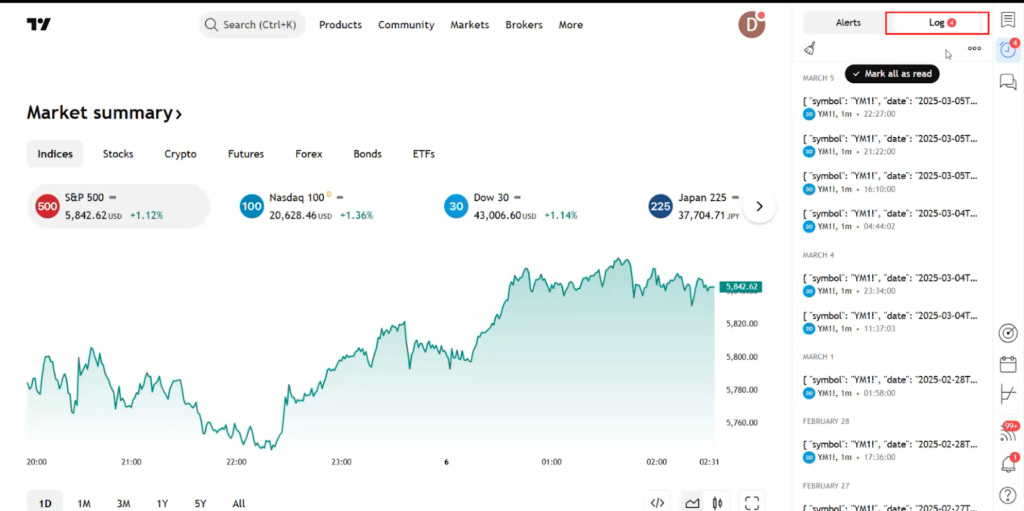
- Export the logs to a CSV file.
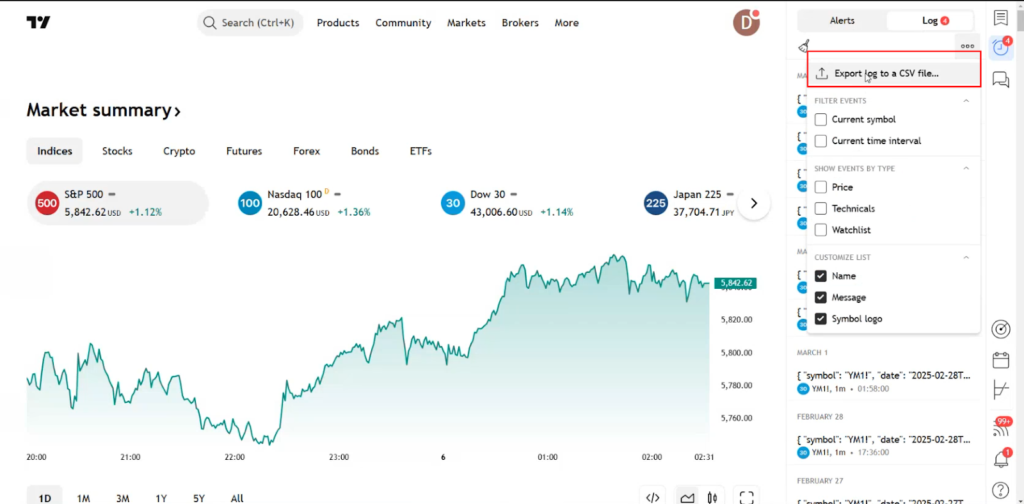
- Send the exported CSV file to the PickMyTrade support team at [email protected], including your registered email ID.
Get Support #
For immediate assistance, please contact our support team
Email: [email protected]
Discord Community: Join & Connect



