Overview of Tradovate Risk Settings #
Tradovate risk settings are essential tools that allow traders to manage daily and weekly exposure. With Tradovate risk settings, you can automate limits on profit, loss, and drawdowns—ensuring smarter, safer trading. By configuring risk limits—like loss caps, profit triggers, and drawdowns—traders can automate account protection and enforce structured discipline.
By configuring these settings, traders can enforce structured risk controls, ensuring that their accounts remain within predefined thresholds.
Trading Session Timing in Tradovate #
- Daily trading session: Starts at 5:00 PM Central Time (CT) and ends at 3:45 PM CT the next day.
- Weekly trading session: Starts at 5:00 PM CT on Sunday and ends at 3:45 PM CT on Friday.
If a set limit is reached, the account will be automatically locked, and:
- All open positions will be closed
- All working orders will be canceled
- New positions cannot be opened until the start of the next session
How to Edit Your Tradovate Risk Settings #
- Log into your Tradovate account
- Navigate to Application Settings (top-right corner)
- Select Risk Settings to configure limits
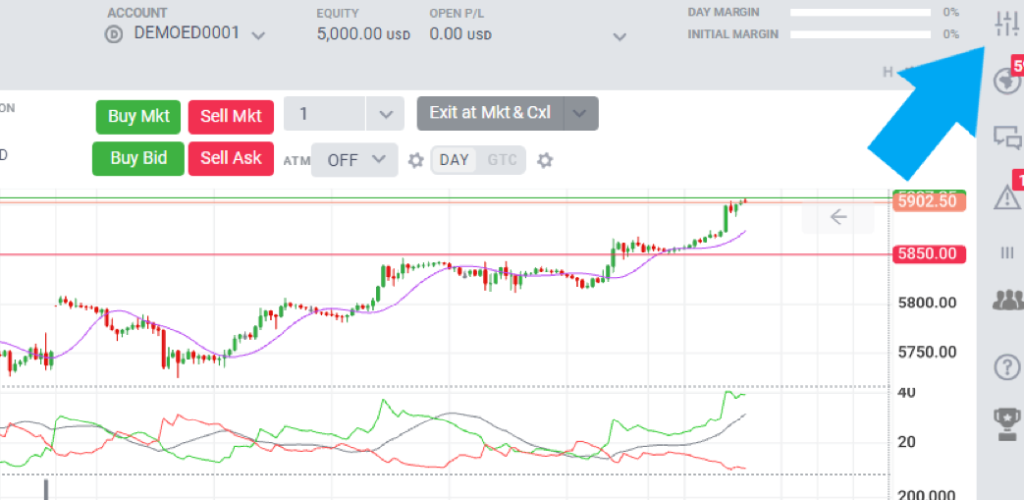
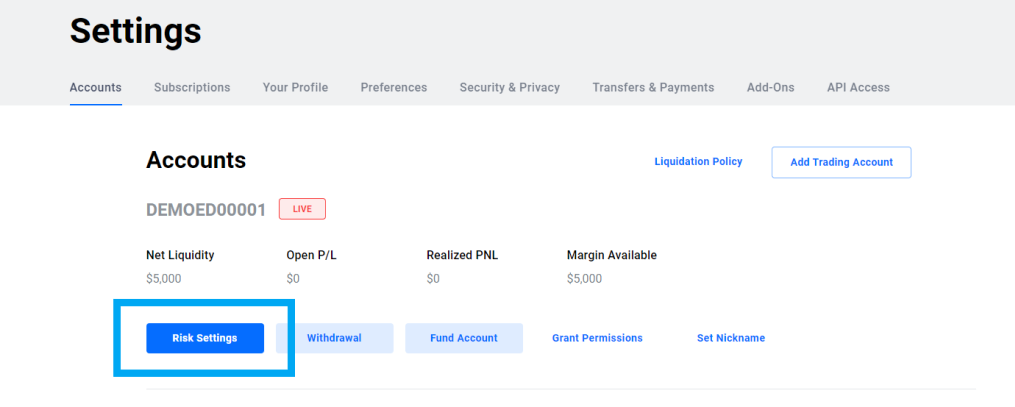
Tradovate Risk Setting Examples (NQ Futures) #
1. Daily Loss Limit #
- Definition: The maximum allowable loss for a trading day.
- Calculation: Based on Net P/L, including commissions and fees.
- Effect: If the limit is reached, the account is liquidated and locked.
- Default Value: $0
Example (NQ – Nasdaq-100 Futures):
A trader sets a Daily Loss Limit of $2,000. If their total net loss (including commissions and fees) reaches $2,000, all open positions will be closed, working orders will be canceled, and the account will be locked until 5:00 PM CT when the next session begins.
2. Weekly Loss Limit #
- Definition: The maximum allowable loss for a trading week.
- Calculation: Based on Net P/L, including commissions and fees.
- Effect: If the limit is reached, the account is liquidated and locked.
- Default Value: $0
Example (NQ – Nasdaq-100 Futures):
A trader sets a Weekly Loss Limit of $5,000. If their cumulative losses from Sunday to Friday reach $5,000, their account will be locked for the rest of the week and will unlock at 5:00 PM CT on Sunday.
3. Daily Profit Trigger #
- Definition: The maximum profit threshold for a trading day.
- Calculation: Includes Net P/L, commissions, and fees.
- Effect: If the limit is reached, all positions are closed, working orders are canceled, and the account is locked.
- Default Value: $0
Example (NQ – Nasdaq-100 Futures):
A trader sets a Daily Profit Trigger of $3,000. If their total profit (including commissions and fees) reaches $3,000, the account will be locked, and trading will be restricted until 5:00 PM CT.
4. Weekly Profit Trigger #
- Definition: The maximum profit threshold for a trading week.
- Calculation: Includes Net P/L, commissions, and fees.
- Effect: If the limit is reached, all positions are closed, working orders are canceled, and the account is locked.
- Default Value: $0
Example (NQ – Nasdaq-100 Futures):
A trader sets a Weekly Profit Trigger of $10,000. If their cumulative profits reach $10,000 within the week, all open trades will be closed, and the account will remain locked until Sunday at 5:00 PM CT.
5. Lock Risk Settings if Trading is Locked #
- Definition: Prevents risk settings from being modified when an account is locked due to hitting a limit.
- Effect: If enabled, risk settings cannot be changed until the next trading session.
- Unlock Time: Between 5:00 PM – 6:00 PM ET.
- Default State: Disabled
Example (NQ – Nasdaq-100 Futures):
A trader sets a Daily Loss Limit of $2,500. If their losses reach $2,500, their account is locked. With this setting enabled, they cannot modify risk parameters until the next session begins.
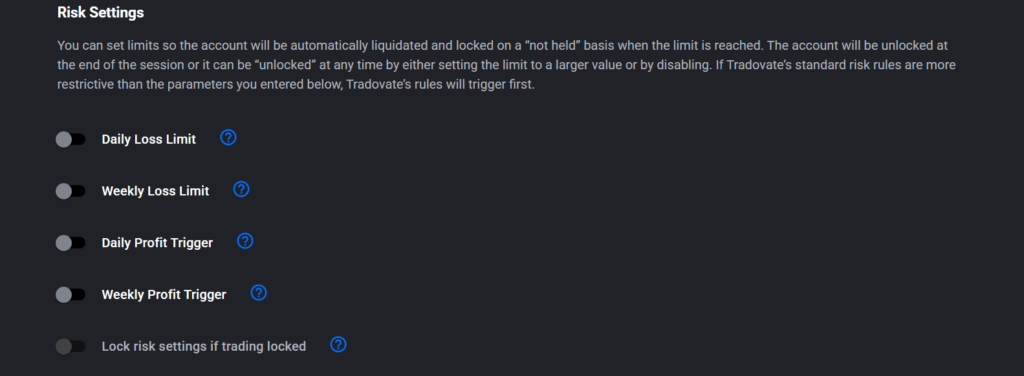
6. End-of-Day Trailing Max Drawdown #
- Definition: A dynamic loss limit that adjusts as the account earns profits.
- Calculation: Includes all commissions and fees.
- Effect: The drawdown limit increases as profits grow but stops increasing once the account balance reaches the starting balance.
- Default Value: $0
Example (NQ – Nasdaq-100 Futures):
- A trader starts with $50,000 and sets a Trailing Max Drawdown of $3,000.
- If their balance increases to $55,000, the new drawdown level is $52,000 ($55,000 – $3,000).
- If their balance drops to $52,000, the account is locked until the next trading day.
7. Real-Time Trailing Max Drawdown #
- Definition: A dynamic loss limit that adjusts in real time as profits increase.
- Calculation: Includes all commissions and fees.
- Effect: The drawdown follows the highest balance point in real time.
- Default Value: $0
Example (NQ – Nasdaq-100 Futures):
- A trader sets a Real-Time Trailing Max Drawdown of $2,500.
- Their balance grows from $50,000 to $55,000, so the new drawdown level is $52,500 ($55,000 – $2,500).
- If their balance drops to $52,500, the account is locked immediately.
8. Max Position Size (Position Limit) #
- Definition: The total allowable position size across all traded products.
- Effect: Prevents exceeding a specified position size.
- Default Value: 0
Example (NQ – Nasdaq-100 Futures):
A trader sets a Max Position Size of 3 contracts. If they attempt to open a fourth contract, the order will be rejected.
9. Products Permitted #
- Definition: Restricts trading to specific products or symbols.
- Effect: If enabled, orders for unlisted contracts will be rejected.
- Default Value: Search products or symbols
Example (NQ – Nasdaq-100 Futures):
A trader enables Products Permitted and allows only NQ (Nasdaq-100) futures. If they try to trade ES (S&P 500) futures, the order will be rejected.
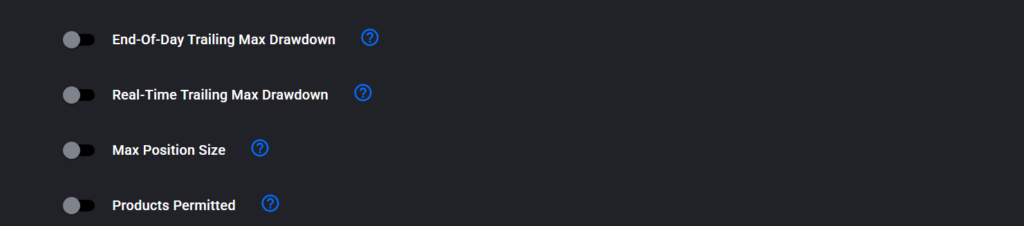
Trailing Max Drawdown in Tradovate Risk Settings #
- Not applicable to evaluation accounts (only available for live and demo accounts).
- Setting the Trailing Max Drawdown to $0 will result in immediate liquidation of positions.
- Brokerage margin rules take precedence over risk settings.
For additional assistance, refer to Tradovate’s support documentation or contact customer service.
Tradovate’s support documentation: https://support.tradovate.com/s/article/Risk-Settings-Tradovate?language=en_US
Tradovate Support: https://support.tradovate.com/s/contactsupport?language=en_US
More Resources #
Want to automate trades on platforms beyond Rithmic, such as Interactive Brokers, TradeLocker, TradeStation, or ProjectX?
Explore all PickMyTrade setup guides
Using Tradovate instead?
View the Tradovate automation guide



