1. Introduction #
Want to automate TradingView Watchlist symbols in PickMyTrade without manual edits for each alert?
PickMyTrade now supports full automation of TradingView Watchlist symbols using a feature called Create Settings. This lets traders predefine order parameters like take profit, stop loss, order type, and quantity for each symbol—removing the need to modify alerts manually.
For a detailed explanation of TradingView Watchlist Symbols, refer to the following document: Click here
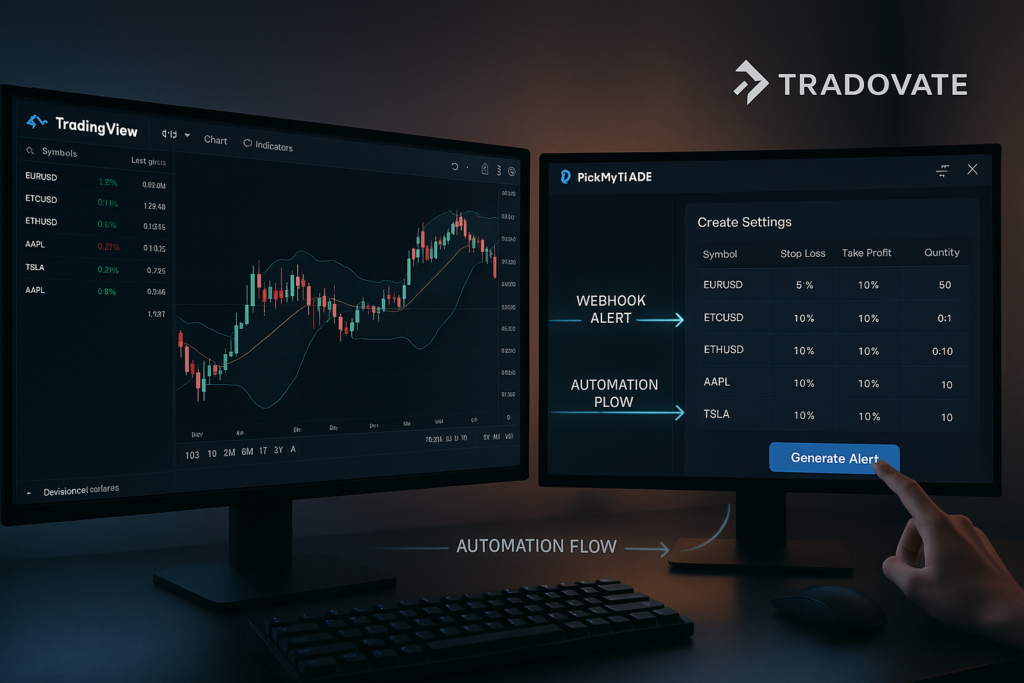
To automate trading for Watchlist Symbols in PickMyTrade, we have introduced the Create Settings feature. This allows traders to predefine trading parameters such as take profit, stop loss, order types, and quantity for different symbols, eliminating the need for manual adjustments in alerts.
2. Step-by-Step: Automate Watchlist Symbols via Create Settings #
Before generating alerts, the Watchlist Symbols must be configured in Create Settings. This step lets you predefine all trade parameters so PickMyTrade can apply them automatically
Steps to Configure Create Settings for Multiple Symbols #
- Open PickMyTrade and navigate to Create Settings.
- Add each symbol from the TradingView watchlist.
- Define take profit and stop loss values for each symbol.
- Save the settings so they apply automatically when alerts are generated.
For a detailed guide on configuring Create Settings, refer to this document: Click here
3. Generating Alerts in PickMyTrade #
Once the symbols are configured in Create Settings, alerts can be generated in PickMyTrade.
Alert Configuration Details #
- TradingView Strategy/Indicator: Select the appropriate indicator.
- TradingView Symbol: Leave blank so that it will use tickers from the JSON data. The generated alert will apply to all symbols in the TradingView watchlist.
- Alert Type: Choose between buy, sell, or close.
- Entry Order Type: Select market, limit, or stop order.
- Quantity Settings: Select quantity, as stop loss and take profit are already defined in Create Settings.
- Fixed Quantity: Define a specific trade size.
- Risk Percentage: Choose a percentage-based position sizing method.
- Stop Loss / Take Profit: Select “No,” since these are predefined.
For a detailed explanation of the risk management, refer to this document: Click here
4. Final Alert Setup in TradingView #
Once the alert is generated in PickMyTrade, it needs to be configured in TradingView for execution.
Steps to Create an Alert in TradingView #
- Click “Generate Alert” in PickMyTrade.
- Select the appropriate Tradovate account.
- Copy the alert message and paste it into TradingView.
- In TradingView, create a new alert.
- Paste the copied message into the alert box.
- Copy the Webhook URL from PickMyTrade and paste it into the TradingView Webhook URL field.
- Confirm that all settings are correct and create the alert.
For a detailed explanation of how to create alerts in TradingView, refer to this document: Click here.
5. Summary #
- The TradingView Watchlist feature can be automated using PickMyTrade.
- Create Settings allows traders to predefine order parameters for each symbol.
- Alerts are generated in PickMyTrade and executed in TradingView through webhook integration.
- Since SL/TP is predefined in Create Settings, risk percentage settings will not be applicable.
By following these steps, traders can efficiently automate their Watchlist Symbols with minimal manual adjustments.
More Resources #
Want to automate trades on platforms beyond Rithmic, such as Interactive Brokers, TradeLocker, TradeStation, or ProjectX?
Explore all PickMyTrade setup guides
Using Tradovate instead?
View the Tradovate automation guide



