1. Introduction #
The PickMyTrade settings section lets users control how trades are executed based on symbol-specific configurations. By defining parameters like order type, quantity, stop loss, and symbol mapping, users can automate trade placement from TradingView to Tradovate reliably and efficiently.
Each row in the settings table corresponds to a specific trading symbol and provides essential trade execution details. Users can search for a symbol, review its settings, and modify parameters if needed.
Below is a detailed breakdown of each column found in the Settings table.
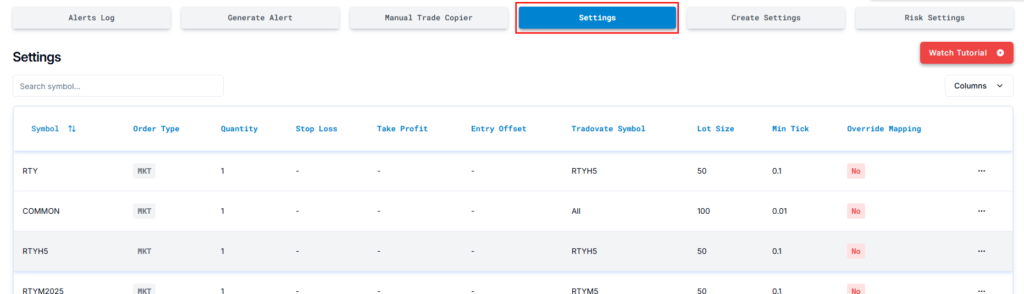
2. Explanation of Each Column #
2.1 Symbol #
This represents the TradingView symbol that triggers trade execution. It defines which instrument is being traded.
Example: #
- RTY → Represents the Russell 2000 Mini Futures contract.
- NQ → Represents the Nasdaq 100 Mini Futures contract.
- ES → Represents the S&P 500 Mini Futures contract.
When a trade signal for a specific symbol is received from TradingView, the system references this setting to determine how the trade should be executed.
2.2 Order Type #
Defines the type of order placed when a trade is triggered.
Possible Values: #
- MKT (Market Order): Executes the trade immediately at the best available price.
- LMT (Limit Order): Executes the trade only at a specified price or better.
Example: #
- MKT → A buy order for RTY is placed at the current market price.
- LMT with Entry Offset = -2 ticks → A buy order for RTY is placed 2 ticks below the current market price.
2.3 Quantity #
Specifies the number of contracts to trade when an order is executed.
Example: #
- Quantity = 1 → Executes 1 contract per trade.
- Quantity = 5 → Executes 5 contracts per trade.
The quantity should be adjusted based on the user’s trading strategy and risk management preferences.
2.4 Stop Loss #
Defines the stop-loss level for the trade, expressed in points or dollars. If left empty (“-“), the stop loss must be set within the TradingView alert configuration.
Example: #
- Stop Loss = 10 points → If a trade is placed at 100, the stop loss is set at 90.
- Stop Loss = “-” (empty) → No predefined stop loss, must be set in TradingView alert.
Setting a stop loss helps manage risk by limiting potential losses.
2.5 Take Profit #
Defines the target price at which the trade will be closed to lock in profits. If left empty (“-“), the take profit must be set within the TradingView alert configuration.
Example: #
- Take Profit = 20 points → If a trade is placed at 100, the take profit is set at 120.
- Take Profit = “-” (empty) → No predefined take profit, must be set in TradingView alert.
A take profit ensures that profits are automatically secured when the target price is reached.
2.6 Entry Offset #
Entry Offset adjusts your Limit Order price relative to the current market to improve fill chances—without turning it into a market order.
Test Case (MNQ1!):
- Current Price: 24447
- Entry Offset: 8 ticks (2 points)
Buy Limit (LONG) #
Price = Current Price − Offset
→ 24447 − 2 = 24445
Sell Limit (SHORT) #
Price = Current Price + Offset
→ 24447 + 2 = 24449
This setting helps improve order fill rates while maintaining price control.
2.7 Tradovate Symbol #
Defines the Tradovate-compatible symbol that corresponds to the TradingView symbol. Since TradingView and Tradovate use different symbol formats, this mapping ensures correct trade execution.
Example: #
- TradingView Symbol: RTY → Tradovate Symbol: RTYH5
- TradingView Symbol: NQ → Tradovate Symbol: NQM5
If the mapping is incorrect, trades may not execute properly.
2.8 Lot Size #
Represents the number of units per contract. This value affects position sizing and trade calculations.
Example: #
- Lot Size = 50 → Each contract represents 50 units.
This setting is crucial for accurately calculating profit, loss, and risk exposure.
2.9 Min Tick #
Defines the minimum price movement for the instrument. This value is essential for calculating order placement and trade execution.
Example: #
- Min Tick = 0.1 → Price moves in increments of 0.1.
- Min Tick = 0.25 → Price moves in increments of 0.25.
To find the Min Tick for a symbol, check the Security Info section in TradingView.
2.10 Override Mapping #
Determines whether the default symbol mapping and contract rollover are automatically managed by the system.
Possible Values: #
- No → PickMyTrade automatically rolls over expiring contracts.
- Yes → User-defined settings are applied, and automatic rollover is disabled.
Example: #
- Override Mapping = No
- When RTYH5 expires, PickMyTrade will automatically switch to RTYM5.
- Override Mapping = Yes
- The user must manually update the symbol mapping when the contract expires.
If this option is enabled but not updated, trades may fail to execute after contract expiration.
3. Summary #
- The Settings section provides an overview of symbol-specific configurations for TradingView-to-Tradovate trade execution.
- Each column defines essential trade parameters such as order type, quantity, stop loss, take profit, entry offset, and symbol mapping.
- Tradovate Symbol Mapping ensures that orders are correctly translated between platforms.
- Entry Offset helps optimize order execution for limit orders.
- Override Mapping determines whether automatic rollover is enabled or manual adjustments are required.
More Resources #
Want to automate trades on platforms beyond Rithmic, such as Interactive Brokers, TradeLocker, TradeStation, or ProjectX?
Explore all PickMyTrade setup guides
Using Tradovate instead?
View the Tradovate automation guide



